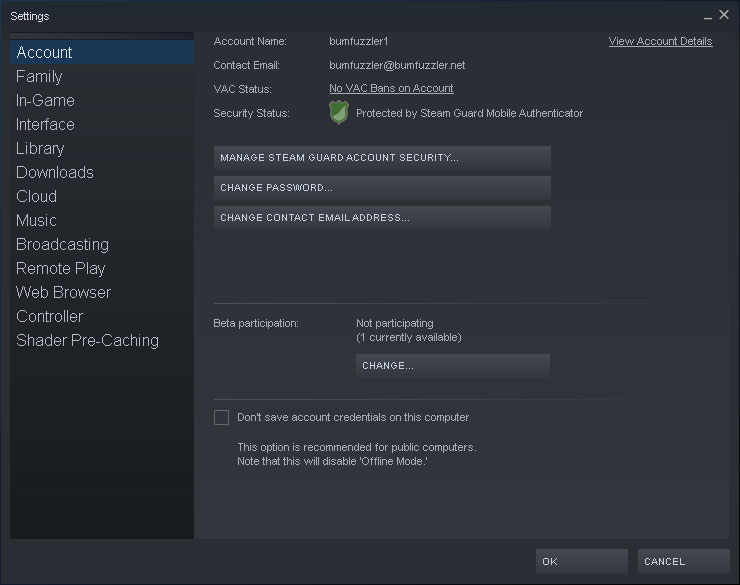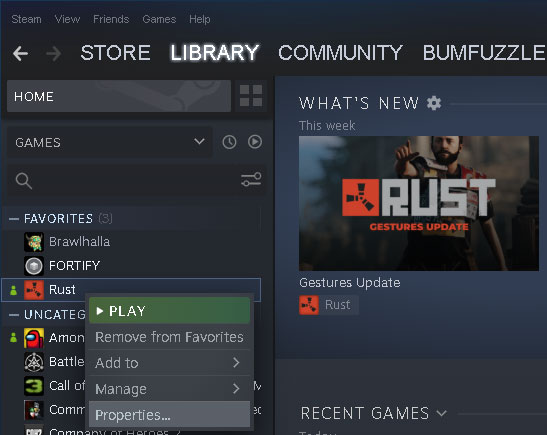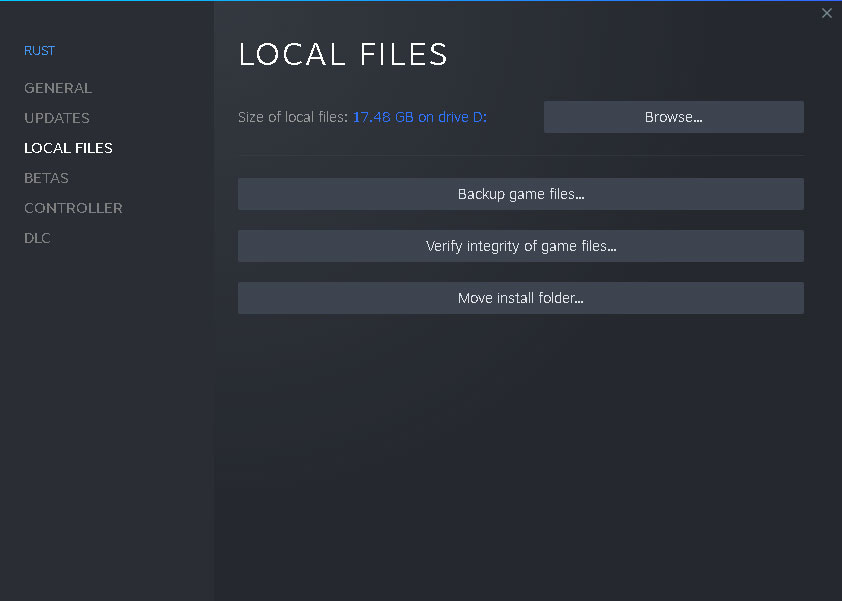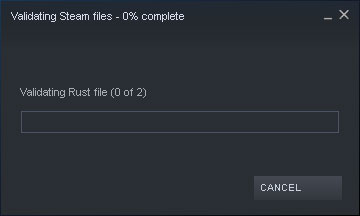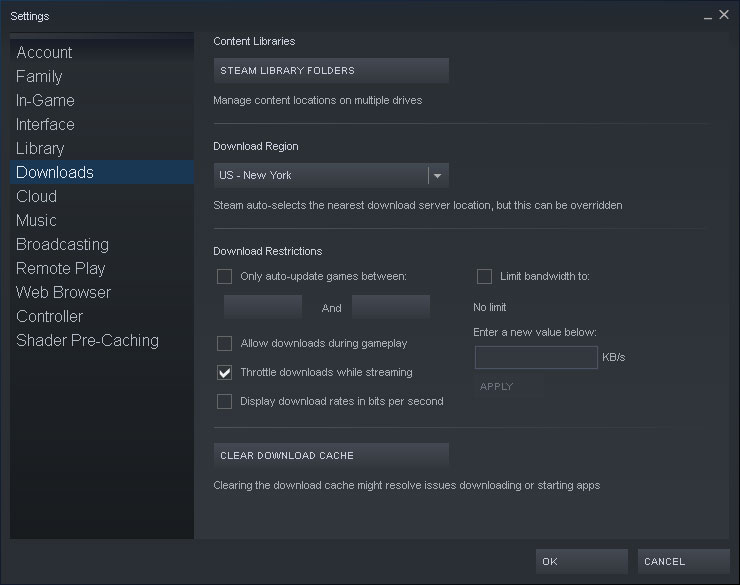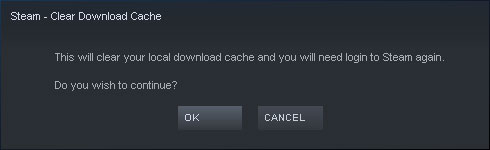Troubleshooting Steam & Rust Issues
Given I frequently come across players having Rust-related issues, I decided to create this article in order to make it easier to give and to get help. It’s designed to help you fix the most common Rust issues that players may have when launching, connecting or staying connected to Rust.
Steam Beta
If you’re enrolled in the Steam Beta, you may want to unenroll, at least for the time being to ensure Steam isn’t pushing a beta client that may have issues.
To check if you’re enrolled in the Steam Beta, go to your Steam settings –> Account and check the area under Beta participation.
Check Integrity of Game Cache
One of the most common issues is when client files are somehow out of sync with the required files. Steam has a feature built-in that will help you make sure your files are exactly as they should be. This is always a good idea to run because it doesn’t take a lot of time and if everything is fine it does no harm.
To verify the integrity of your game cache, follow these steps:
Go to your Steam library and right-click Rust and select properties.
When the properties window comes up, choose Local Files. Click on Verify integrity of game files…
A window will come up that reviews your Rust files and ensures they are correct and not corrupted.
Steam’s Download Cache
You could have corrupted files in Steam‘s Download Cache. To ensure this isn’t causing your issue, you can clear it by following the steps below.
Go to your Steam settings and then go to Downloads.
When asked if you’d like to clear your download cache, click OK.
Corrupted Easy Cheat Engine
If you have issues with your Easy Cheat engine, the cheat protection included in Rust, take a look at this video to help you remove and reinstall as needed.
Reinstall Steam
There’s an easy way to reinstall Steam without losing your games or having to uninstall.
Follow these steps:
- Go to your Steam folder
- Delete all files in that folder except for Steam.exe and the steamapps folder (the steamapps folder contains all your games)
- Afterward, launch the Steam.exe
Steam will rebuild itself and in effect reinstall itself.
Flushing your DNS
If you’re having connectivity issues, you may want to try flushing your DNS. Although it’s unclear if this will clear your particular issue, this can’t really hurt.
- In Windows, click on Search
- Type CMD
- Right-click Command Prompt
- Select Run as Administrator, click Yes
- Type each of the following commands allowing each one to complete before going onto the next command.
- ipconfig /flushdns
- ipconfig /registerdns
- ipconfig /release
- ipconfig /renew
- NETSH winsock reset catalog
- NETSH int ipv4 reset reset.log
- NETSH int ipv6 reset reset.log